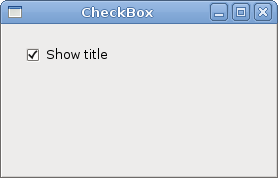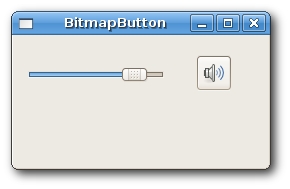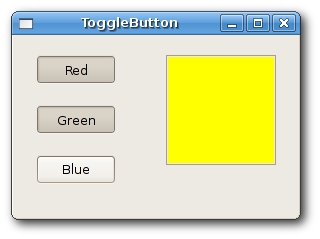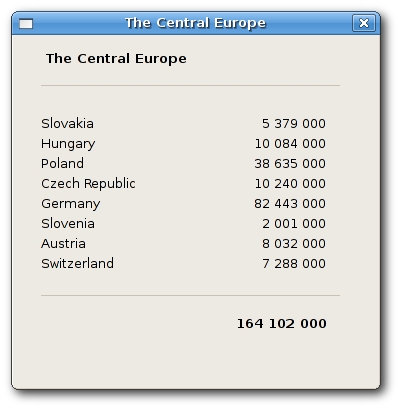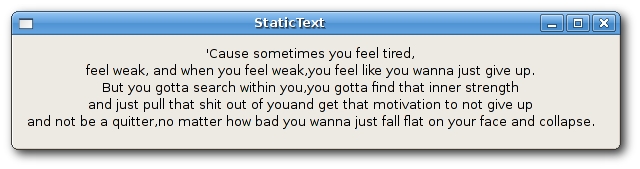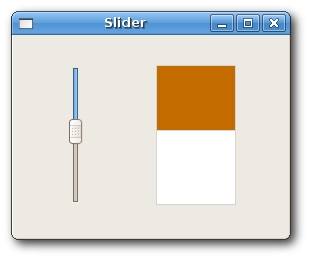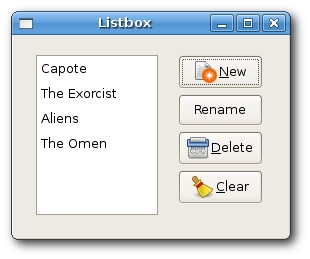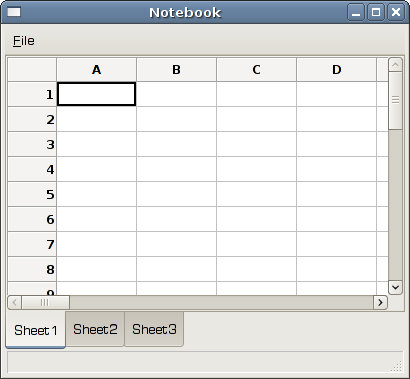WxWidgets FAQ Widgets
–Ь–∞—В–µ—А–Є–∞–ї –Є–Ј Wiki.crossplatform.ru
In this chapter, we will show small examples of several widgets, available in wxWidgets. Widgets are builing blocks of our applications. wxWidgets consists of a large amout of useful widgets. Widget is a basic GUI object by definition. A widget gave wxWidgets toolkit a name. This term is used on UNIX systems. On windows, a widget is usually called a control.
–°–Њ–і–µ—А–ґ–∞–љ–Є–µ |
wxCheckBox
wxCheckBox is a widget that has two states. On and Off. It is a box with a label. The label can be set to the right or to the left of the box. If the checkbox is checked, it is represented by a tick in a box. A checkbox can be used to show/hide splashscreen at startup, toggle visibility of a toolbar etc.
#include <wx/wx.h> class CheckBox : public wxFrame { public: CheckBox(const wxString& title); void OnToggle(wxCommandEvent& event); wxCheckBox *m_cb; }; const int ID_CHECKBOX = 100;
#include "checkbox.h" CheckBox::CheckBox(const wxString& title) : wxFrame(NULL, wxID_ANY, title, wxDefaultPosition, wxSize(270, 150)) { wxPanel *panel = new wxPanel(this, wxID_ANY); m_cb = new wxCheckBox(panel, ID_CHECKBOX, wxT("Show title"), wxPoint(20, 20)); m_cb->SetValue(true); Connect(ID_CHECKBOX, wxEVT_COMMAND_CHECKBOX_CLICKED, wxCommandEventHandler(CheckBox::OnToggle)); Centre(); } void CheckBox::OnToggle(wxCommandEvent& WXUNUSED(event)) { if (m_cb->GetValue()) { this->SetTitle(wxT("CheckBox")); } else { this->SetTitle(wxT(" ")); } }
#include <wx/wx.h> class MyApp : public wxApp { public: virtual bool OnInit(); };
#include "main.h" #include "checkbox.h" IMPLEMENT_APP(MyApp) bool MyApp::OnInit() { CheckBox *cb = new CheckBox(wxT("CheckBox")); cb->Show(true); return true; }
In our example, we display one checkbox on the window. We toggle the titlel of the window by clicking on the checkbox.
m_cb = new wxCheckBox(panel, ID_CHECKBOX, wxT("Show title"), wxPoint(20, 20)); m_cb->SetValue(true);
We create a checkbox. By default, the title is visible. So we check the checkbox by calling the method SetValue().
Connect(ID_CHECKBOX, wxEVT_COMMAND_CHECKBOX_CLICKED, wxCommandEventHandler(CheckBox::OnToggle));
If we click on the checkbox, a wxEVT_COMMAND_CHECKBOX_CLICKED event is generated. We connect this event to the user defined OnToggle() method.
if (m_cb->GetValue()) { this->SetTitle(wxT("CheckBox")); } else { this->SetTitle(wxT(" ")); }
Inside the OnToggle() method, we check the state of the checkbox. If it is checked, we display "CheckBox" string in the titlebar, otherwise we clear the title.
wxBitmapButton
A bitmap button is a button, that displays a bitmap. A bitmap button can have three other states. Selected, focused and displayed. We can set a specific bitmap for those states.
#include <wx/wx.h> #include <wx/slider.h> class BitmapButton : public wxFrame { public: BitmapButton(const wxString& title); wxSlider *slider; wxBitmapButton *button; int pos; void OnScroll(wxScrollEvent& event); }; const int ID_SLIDER = 100;
#include "bitmapbutton.h" BitmapButton::BitmapButton(const wxString& title) : wxFrame(NULL, wxID_ANY, title, wxDefaultPosition, wxSize(250, 130)) { wxImage::AddHandler( new wxPNGHandler ); wxPanel *panel = new wxPanel(this); slider = new wxSlider(panel, ID_SLIDER, 0, 0, 100, wxPoint(10, 30), wxSize(140, -1)); button = new wxBitmapButton(panel, wxID_ANY, wxBitmap(wxT("mute.png"), wxBITMAP_TYPE_PNG), wxPoint(180, 20)); Connect(ID_SLIDER, wxEVT_COMMAND_SLIDER_UPDATED, wxScrollEventHandler(BitmapButton::OnScroll)); Center(); } void BitmapButton::OnScroll(wxScrollEvent& event) { pos = slider->GetValue(); if (pos == 0) { button->SetBitmapLabel(wxBitmap(wxT("mute.png"), wxBITMAP_TYPE_PNG)); } else if (pos > 0 && pos <= 30 ) { button->SetBitmapLabel(wxBitmap(wxT("min.png"), wxBITMAP_TYPE_PNG)); } else if (pos > 30 && pos < 80 ) { button->SetBitmapLabel(wxBitmap(wxT("med.png"), wxBITMAP_TYPE_PNG)); } else { button->SetBitmapLabel(wxBitmap(wxT("max.png"), wxBITMAP_TYPE_PNG)); } }
#include <wx/wx.h> class MyApp : public wxApp { public: virtual bool OnInit(); };
#include "main.h" #include "bitmapbutton.h" IMPLEMENT_APP(MyApp) bool MyApp::OnInit() { BitmapButton *bb = new BitmapButton(wxT("BitmapButton")); bb->Show(true); return true; }
In our example, we have a slider and a bitmap button. We simulate a volume control. By dragging the handle of a slider, we change a bitmap on the button.
wxImage::AddHandler( new wxPNGHandler );
We will use PNG images, so we must initialize a PNG image handler.
button = new wxBitmapButton(panel, wxID_ANY, wxBitmap(wxT("mute.png"), wxBITMAP_TYPE_PNG), wxPoint(180, 20));
We create a bitmap button. We specify a bitmap type, in our case wxBITMAP_TYPE_PNG
pos = slider->GetValue();
We get the slider value. Depending on this value, we set a bitmap for our button. We have four volume states. Mute, minimum, medium and maximum. To change a bitmap on the button, we call the SetBitmapLabel() method.
wxToggleButton
wxToggleButton is a button that has two states. Pressed and not pressed. You toggle between these two states by clicking on it. There are situations where this functionality fits well.
#include <wx/wx.h> #include <wx/tglbtn.h> class ToggleButton : public wxFrame { public: ToggleButton(const wxString& title); void OnToggleRed(wxCommandEvent& event); void OnToggleGreen(wxCommandEvent& event); void OnToggleBlue(wxCommandEvent& event); protected: wxToggleButton *m_tgbutton1; wxToggleButton *m_tgbutton2; wxToggleButton *m_tgbutton3; wxPanel *m_panel; wxColour *colour; }; const int ID_TGBUTTON1 = 101; const int ID_TGBUTTON2 = 102; const int ID_TGBUTTON3 = 103;
#include "togglebutton.h" ToggleButton::ToggleButton(const wxString& title) : wxFrame(NULL, wxID_ANY, title, wxDefaultPosition, wxSize(280, 180)) { wxPanel *panel = new wxPanel(this, wxID_ANY); colour = new wxColour(0, 0, 0); m_tgbutton1 = new wxToggleButton(panel, ID_TGBUTTON1, wxT("Red"), wxPoint(20, 20)); m_tgbutton2 = new wxToggleButton(panel, ID_TGBUTTON2, wxT("Green"), wxPoint(20, 70)); m_tgbutton3 = new wxToggleButton(panel, ID_TGBUTTON3, wxT("Blue"), wxPoint(20, 120)); Connect(ID_TGBUTTON1, wxEVT_COMMAND_TOGGLEBUTTON_CLICKED, wxCommandEventHandler(ToggleButton::OnToggleRed)); Connect(ID_TGBUTTON2, wxEVT_COMMAND_TOGGLEBUTTON_CLICKED, wxCommandEventHandler(ToggleButton::OnToggleGreen)); Connect(ID_TGBUTTON3, wxEVT_COMMAND_TOGGLEBUTTON_CLICKED, wxCommandEventHandler(ToggleButton::OnToggleBlue)); m_panel = new wxPanel(panel, wxID_NEW, wxPoint(150, 20), wxSize(110, 110), wxSUNKEN_BORDER); m_panel->SetBackgroundColour(colour->GetAsString()); } void ToggleButton::OnToggleRed(wxCommandEvent& WXUNUSED(event)) { unsigned char green = colour->Green(); unsigned char blue = colour->Blue(); if ( colour->Red() ) { colour->Set(0, green, blue); } else { colour->Set(255, green, blue); } m_panel->SetBackgroundColour(colour->GetAsString()); } void ToggleButton::OnToggleGreen(wxCommandEvent& WXUNUSED(event)) { unsigned char red = colour->Red(); unsigned char blue = colour->Blue(); if ( colour->Green() ) { colour->Set(red, 0, blue); } else { colour->Set(red, 255, blue); } m_panel->SetBackgroundColour(colour->GetAsString()); } void ToggleButton::OnToggleBlue(wxCommandEvent& WXUNUSED(event)) { unsigned char red = colour->Red(); unsigned char green = colour->Green(); if ( colour->Blue() ) { colour->Set(red, green, 0); } else { colour->Set(red, green, 255); } m_panel->SetBackgroundColour(colour->GetAsString()); }
#include <wx/wx.h> class MyApp : public wxApp { public: virtual bool OnInit(); };
#include "main.h" #include "togglebutton.h" IMPLEMENT_APP(MyApp) bool MyApp::OnInit() { ToggleButton *button = new ToggleButton(wxT("ToggleButton")); button->Centre(); button->Show(true); return true; }
In our example, we show three toggle buttons and a panel. We set the background color of the panel to black. The togglebuttons will toggle the red, green and blue parts of the color value. The background color will depend on which togglebuttons we have pressed.
colour = new wxColour(0, 0, 0);
This is the initial color value. No red, green and blue equals to black. Theoretically speaking, black is not a color after all.
m_tgbutton1 = new wxToggleButton(panel, ID_TGBUTTON1, wxT("Red"), wxPoint(20, 20));
Here we create a toggle button.
Connect(ID_TGBUTTON1, wxEVT_COMMAND_TOGGLEBUTTON_CLICKED, wxCommandEventHandler(ToggleButton::OnToggleRed));
If we click on the toggle button, a wxEVT_COMMAND_TOGGLEBUTTON_CLICKED event is generated. We connect the event handlers for this event. Notice, that we don't connect events to the button methods, but to the wxFrame. widget, which is a grand parent of the toggle buttons. It is possible to do this, because command events are propagated to their parents. In our case, button -> panel -> frame. If we wanted to connect the event to the button, we would have to create our derived button classe, which would mean more work.
if ( colour->Blue() ) { colour->Set(red, green, 0); } else { colour->Set(red, green, 255); }
In the event handlers, we set the respective wxColour parameters.
m_panel->SetBackgroundColour(colour->GetAsString());
We set the background of the panel.
wxStaticLine
This widget displays a simple line on the window. It can be horizontal or vertical.
#include <wx/wx.h> class Staticline : public wxDialog { public: Staticline(const wxString& title); };
#include "staticline.h" #include <wx/stattext.h> #include <wx/statline.h> Staticline::Staticline(const wxString& title) : wxDialog(NULL, wxID_ANY, title, wxDefaultPosition, wxSize(360, 350)) { wxFont font(10, wxDEFAULT, wxNORMAL, wxBOLD); wxStaticText *heading = new wxStaticText(this, wxID_ANY, wxT("The Central Europe"), wxPoint(30, 15)); heading->SetFont(font); wxStaticLine *sl1 = new wxStaticLine(this, wxID_ANY, wxPoint(25, 50), wxSize(300,1)); wxStaticText *st1 = new wxStaticText(this, wxID_ANY, wxT("Slovakia"), wxPoint(25, 80)); wxStaticText *st2 = new wxStaticText(this, wxID_ANY, wxT("Hungary"), wxPoint(25, 100)); wxStaticText *st3 = new wxStaticText(this, wxID_ANY, wxT("Poland"), wxPoint(25, 120)); wxStaticText *st4 = new wxStaticText(this, wxID_ANY, wxT("Czech Republic"), wxPoint(25, 140)); wxStaticText *st5 = new wxStaticText(this, wxID_ANY, wxT("Germany"), wxPoint(25, 160)); wxStaticText *st6 = new wxStaticText(this, wxID_ANY, wxT("Slovenia"), wxPoint(25, 180)); wxStaticText *st7 = new wxStaticText(this, wxID_ANY, wxT("Austria"), wxPoint(25, 200)); wxStaticText *st8 = new wxStaticText(this, wxID_ANY, wxT("Switzerland"), wxPoint(25, 220)); wxStaticText *st9 = new wxStaticText(this, wxID_ANY, wxT("5 379 000"), wxPoint(220, 80), wxSize(90, -1), wxALIGN_RIGHT); wxStaticText *st10 = new wxStaticText(this, wxID_ANY, wxT("10 084 000"), wxPoint(220, 100), wxSize(90, -1), wxALIGN_RIGHT); wxStaticText *st11 = new wxStaticText(this, wxID_ANY, wxT("38 635 000"), wxPoint(220, 120), wxSize(90, -1), wxALIGN_RIGHT); wxStaticText *st12 = new wxStaticText(this, wxID_ANY, wxT("10 240 000"), wxPoint(220, 140), wxSize(90, -1), wxALIGN_RIGHT); wxStaticText *st13 = new wxStaticText(this, wxID_ANY, wxT("82 443 000"), wxPoint(220, 160), wxSize(90, -1), wxALIGN_RIGHT); wxStaticText *st14 = new wxStaticText(this, wxID_ANY, wxT("2 001 000"), wxPoint(220, 180), wxSize(90, -1), wxALIGN_RIGHT); wxStaticText *st15 = new wxStaticText(this, wxID_ANY, wxT("8 032 000"), wxPoint(220, 200), wxSize(90, -1), wxALIGN_RIGHT); wxStaticText *st16 = new wxStaticText(this, wxID_ANY, wxT("7 288 000"), wxPoint(220, 220), wxSize(90, -1), wxALIGN_RIGHT); wxStaticLine *sl2 = new wxStaticLine(this, wxID_ANY, wxPoint(25, 260), wxSize(300, 1)); wxStaticText *sum = new wxStaticText(this, wxID_ANY, wxT("164 102 000"), wxPoint(220, 280)); wxFont sum_font = sum->GetFont(); sum_font.SetWeight(wxBOLD); sum->SetFont(sum_font); this->Centre(); }
#include <wx/wx.h> class MyApp : public wxApp { public: virtual bool OnInit(); };
#include "main.h" #include "staticline.h" IMPLEMENT_APP(MyApp) bool MyApp::OnInit() { Staticline *sl = new Staticline(wxT("The Central Europe")); sl->ShowModal(); sl->Destroy(); return true; }
In the previous example, we show Centreal European countries and their populations. The use of wxStaticLine makes it more visually attractive.
wxStaticLine *sl1 = new wxStaticLine(this, wxID_ANY, wxPoint(25, 50), wxSize(300,1));
Here we create a horizontal static line. It is 300px wide. The height is 1px.
wxStaticText
A wxStaticText widget displays one or more lines of read-only text.
#include <wx/wx.h> class StaticText : public wxFrame { public: StaticText(const wxString& title); };
#include "statictext.h" StaticText::StaticText(const wxString& title) : wxFrame(NULL, wxID_ANY, title) { wxPanel *panel = new wxPanel(this, wxID_ANY); wxString text = wxT("'Cause sometimes you feel tired,\n\ feel weak, and when you feel weak,\ you feel like you wanna just give up.\n\ But you gotta search within you,\ you gotta find that inner strength\n\ and just pull that shit out of you\ and get that motivation to not give up\n\ and not be a quitter,\ no matter how bad you wanna just fall flat on your face and collapse."); wxStaticText *st = new wxStaticText(panel, wxID_ANY, text, wxPoint(10, 10), wxDefaultSize, wxALIGN_CENTRE); this->SetSize(600, 110); this->Centre(); }
#include <wx/wx.h> class MyApp : public wxApp { public: virtual bool OnInit(); };
#include "main.h" #include "statictext.h" IMPLEMENT_APP(MyApp) bool MyApp::OnInit() { StaticText *st = new StaticText(wxT("StaticText")); st->Show(true); return true; }
In our example, we display a part of the Eminem's Till I Collapse lyrics on the window.
wxStaticText *st = new wxStaticText(panel, wxID_ANY, text, wxPoint(10, 10), wxDefaultSize, wxALIGN_CENTRE);
Here we create the wxStaticText widget. The static text is aligned to the cetre.
wxSlider
wxSlider is a widget that has a simple handle. This handle can be pulled back and forth. This way we are choosing a value for a specific task. Sometimes using a slider is more natural, than simply providing a number or using a spin control.
#include <wx/wx.h> #include <wx/slider.h> class MyPanel : public wxPanel { public: MyPanel(wxFrame *parent); void OnPaint(wxPaintEvent& event); void OnScroll(wxScrollEvent& event); wxSlider *slider; int fill; }; class Slider : public wxFrame { public: Slider(const wxString& title); MyPanel *panel; }; const int ID_SLIDER = 100;
#include "Slider.h" Slider::Slider(const wxString& title) : wxFrame(NULL, wxID_ANY, title, wxDefaultPosition, wxSize(270, 200)) { panel = new MyPanel(this); Center(); } MyPanel::MyPanel(wxFrame * parent) : wxPanel(parent, wxID_ANY) { fill = 0; slider = new wxSlider(this, ID_SLIDER, 0, 0, 140, wxPoint(50, 30), wxSize(-1, 140), wxSL_VERTICAL); Connect(ID_SLIDER, wxEVT_COMMAND_SLIDER_UPDATED, wxScrollEventHandler(MyPanel::OnScroll)); Connect(wxEVT_PAINT, wxPaintEventHandler(MyPanel::OnPaint)); } void MyPanel::OnScroll(wxScrollEvent& event) { fill = slider->GetValue(); Refresh(); } void MyPanel::OnPaint(wxPaintEvent& event) { wxPaintDC dc(this); wxPen pen(wxColour(212, 212, 212)); dc.SetPen(pen); dc.DrawRectangle(wxRect(140, 30, 80, 140)); wxBrush brush1(wxColour(197, 108, 0)); dc.SetBrush(brush1); dc.DrawRectangle(wxRect(140, 30, 80, fill)); }
#include <wx/wx.h> class MyApp : public wxApp { public: virtual bool OnInit(); };
#include "main.h" #include "Slider.h" IMPLEMENT_APP(MyApp) bool MyApp::OnInit() { Slider *slider = new Slider(wxT("Slider")); slider->Show(true); return true; }
In our example, we display a slider widget. By pulling the handle of the slider, we control the background color of the panel. In such an example, using slider is more natural than using e.g. a spin control.
slider = new wxSlider(this, ID_SLIDER, 0, 0, 140, wxPoint(50, 30), wxSize(-1, 140), wxSL_VERTICAL);
We create a vertical slider. The initial value is 0, minimal value is 0 and maximal value is 140. We display no ticks and no labels.
Connect(ID_SLIDER, wxEVT_COMMAND_SLIDER_UPDATED, wxScrollEventHandler(MyPanel::OnScroll));
Here we connect a wxEVT_COMMAND_SLIDER_UPDATED event to the OnScroll() user defined method.
Connect(wxEVT_PAINT, wxPaintEventHandler(MyPanel::OnPaint));
We will also do some drawing, so we connect OnPaint() method to the wxEVT_PAINT event.
fill = slider->GetValue(); Refresh();
In the OnScroll() method, we will get the current slider value. We call the Refresh() method, which will generate a wxEVT_PAINT event.
dc.DrawRectangle(wxRect(140, 30, 80, 140)); ... dc.DrawRectangle(wxRect(140, 30, 80, fill));
Inside the OnPaint() event handler, we draw two rectangles. The first method is draws a white rectangle with a gray border. The second method draws the a rectangle with some brownish color. The height of the rectangle is controled by the fill value, which is set by the slider widget.
wxListBox
A wxListBox widget is used for displaying and working with a list of items. As it's name indicates, it is a rectangle that has a list of strings inside. We could use it for displaying a list of mp3 files, book names, module names of a larger project or names of our friends. A wxListBox can be created in two different states. In a single selection state or a multiple selection state. The single selection state is the default state. There are two significant events in wxListBox. The first one is the wxEVT_COMMAND_LISTBOX_SELECTED event. This event is generated when we select a string in a wxListBox. The second one is the wxEVT_COMMAND_LISTBOX_DOUBLE_CLICKED event. It is generated when we double click an item in a wxListBox. The number of elements inside a wxListBox is limited on GTK platform. According to the documentation, it is currently around 2000 elements. The elements are numbered from zero. Scrollbars are displayed automatically if needed.
#include <wx/wx.h> #include <wx/listbox.h> class MyPanel : public wxPanel { public: MyPanel(wxPanel *parent); void OnNew(wxCommandEvent& event); void OnRename(wxCommandEvent& event); void OnClear(wxCommandEvent& event); void OnDelete(wxCommandEvent& event); wxListBox *m_lb; wxButton *m_newb; wxButton *m_renameb; wxButton *m_clearb; wxButton *m_deleteb; }; class Listbox : public wxFrame { public: Listbox(const wxString& title); void OnDblClick(wxCommandEvent& event); wxListBox *listbox; MyPanel *btnPanel; }; const int ID_RENAME = 1; const int ID_LISTBOX = 5;
#include "listbox.h" #include <wx/textdlg.h> Listbox::Listbox(const wxString& title) : wxFrame(NULL, wxID_ANY, title, wxDefaultPosition, wxSize(270, 200)) { wxPanel * panel = new wxPanel(this, -1); wxBoxSizer *hbox = new wxBoxSizer(wxHORIZONTAL); listbox = new wxListBox(panel, ID_LISTBOX, wxPoint(-1, -1), wxSize(-1, -1)); hbox->Add(listbox, 3, wxEXPAND | wxALL, 20); btnPanel = new MyPanel(panel); hbox->Add(btnPanel, 2, wxEXPAND | wxRIGHT, 10); Connect(wxEVT_COMMAND_LISTBOX_DOUBLECLICKED, wxCommandEventHandler(Listbox::OnDblClick)); panel->SetSizer(hbox); Center(); } MyPanel::MyPanel(wxPanel * parent) : wxPanel(parent, wxID_ANY) { wxBoxSizer *vbox = new wxBoxSizer(wxVERTICAL); Listbox *lb = (Listbox *) parent->GetParent(); m_lb = lb->listbox; m_newb = new wxButton(this, wxID_NEW, wxT("New")); m_renameb = new wxButton(this, ID_RENAME, wxT("Rename")); m_deleteb = new wxButton(this, wxID_DELETE, wxT("Delete")); m_clearb = new wxButton(this, wxID_CLEAR, wxT("Clear")); Connect(wxID_NEW, wxEVT_COMMAND_BUTTON_CLICKED, wxCommandEventHandler(MyPanel::OnNew) ); Connect(ID_RENAME, wxEVT_COMMAND_BUTTON_CLICKED, wxCommandEventHandler(MyPanel::OnRename) ); Connect(wxID_CLEAR, wxEVT_COMMAND_BUTTON_CLICKED, wxCommandEventHandler(MyPanel::OnClear) ); Connect(wxID_DELETE, wxEVT_COMMAND_BUTTON_CLICKED, wxCommandEventHandler(MyPanel::OnDelete) ); vbox->Add(-1, 20); vbox->Add(m_newb); vbox->Add(m_renameb, 0, wxTOP, 5); vbox->Add(m_deleteb, 0, wxTOP, 5); vbox->Add(m_clearb, 0, wxTOP, 5); SetSizer(vbox); } void MyPanel::OnNew(wxCommandEvent& event) { wxString str = wxGetTextFromUser(wxT("Add new item")); if (str.Len() > 0) m_lb->Append(str); } void MyPanel::OnClear(wxCommandEvent& event) { m_lb->Clear(); } void MyPanel::OnRename(wxCommandEvent& event) { wxString text; wxString renamed; int sel = m_lb->GetSelection(); if (sel != -1) { text = m_lb->GetString(sel); renamed = wxGetTextFromUser(wxT("Rename item"), wxT("Rename dialog"), text); } if (!renamed.IsEmpty()) { m_lb->Delete(sel); m_lb->Insert(renamed, sel); } } void MyPanel::OnDelete(wxCommandEvent& event) { int sel = m_lb->GetSelection(); if (sel != -1) { m_lb->Delete(sel); } } void Listbox::OnDblClick(wxCommandEvent& event) { wxString text; wxString renamed; int sel = listbox->GetSelection(); if (sel != -1) { text = listbox->GetString(sel); renamed = wxGetTextFromUser(wxT("Rename item"), wxT("Rename dialog"), text); } if (!renamed.IsEmpty()) { listbox->Delete(sel); listbox->Insert(renamed, sel); } }
#include <wx/wx.h> class MyApp : public wxApp { public: virtual bool OnInit(); };
#include "main.h" #include "Listbox.h" IMPLEMENT_APP(MyApp) bool MyApp::OnInit() { Listbox *listbox = new Listbox(wxT("Listbox")); listbox->Show(true); return true; }
listbox = new wxListBox(panel, ID_LISTBOX, wxPoint(-1, -1), wxSize(-1, -1));
This is the constructor of the listbox widget.
In our example, we have a list box and four buttons. The buttons are used to add, rename, delete and clear all items in the listbox.
wxString str = wxGetTextFromUser(wxT("Add new item")); if (str.Len() > 0) m_lb->Append(str);
To add a new string to the listbox, we display a wxGetTextFromUser dialog. We call the Append() method to append string to the listbox.
m_lb->Clear();
To clear all items is the easiest action to do. We just call the Clear() method.
int sel = m_lb->GetSelection(); if (sel != -1) { m_lb->Delete(sel); }
To delete an item, we figure out the selected item. Then we call the Delete() method.
Renaming an item requires several steps.
wxString text; wxString renamed;
We define two local variables.
int sel = listbox->GetSelection(); if (sel != -1) { text = listbox->GetString(sel); renamed = wxGetTextFromUser(wxT("Rename item"), wxT("Rename dialog"), text); }
We get the selected string and save it to the renamed variable.
if (!renamed.IsEmpty()) { m_lb->Delete(sel); m_lb->Insert(renamed, sel); }
We check whether the renamed variable is empty. This is to avoid inserting empty strings. Then we delete the old item and insert a new one.
wxNotebook
wxNotebook widget joins multiple windows with corresponding tabs. You can position the Notebook widget using the following style flags:
- wxNB_LEFT
- wxNB_RIGHT
- wxNB_TOP
- wxNB_BOTTOM
The default position is wxNB_TOP.
#include <wx/wx.h> #include <wx/notebook.h> #include <wx/grid.h> class Notebook : public wxFrame { public: Notebook(const wxString& title); void OnQuit(wxCommandEvent& event); }; class MyGrid : public wxGrid { public: MyGrid(wxNotebook *parent); };
#include "Notebook.h" Notebook::Notebook(const wxString& title) : wxFrame(NULL, wxID_ANY, title, wxDefaultPosition, wxSize(400, 350)) { wxNotebook *nb = new wxNotebook(this, -1, wxPoint(-1, -1), wxSize(-1, -1), wxNB_BOTTOM); wxMenuBar *menubar = new wxMenuBar; wxMenu *file = new wxMenu; file->Append(wxID_EXIT, wxT("Quit"), wxT("")); menubar->Append(file, wxT("&File")); SetMenuBar(menubar); Connect(wxEVT_COMMAND_MENU_SELECTED, wxCommandEventHandler(Notebook::OnQuit)); MyGrid *grid1 = new MyGrid(nb); MyGrid *grid2 = new MyGrid(nb); MyGrid *grid3 = new MyGrid(nb); nb->AddPage(grid1, wxT("Sheet1")); nb->AddPage(grid2, wxT("Sheet2")); nb->AddPage(grid3, wxT("Sheet3")); CreateStatusBar(); Center(); } void Notebook::OnQuit(wxCommandEvent& event) { Close(true); } MyGrid::MyGrid(wxNotebook * parent) : wxGrid(parent, wxID_ANY) { CreateGrid(30, 30); SetRowLabelSize(50); SetColLabelSize(25); SetRowLabelAlignment(wxALIGN_RIGHT, wxALIGN_CENTRE); SetLabelFont(wxFont(9, wxFONTFAMILY_DEFAULT, wxFONTSTYLE_NORMAL, wxFONTWEIGHT_BOLD)); for (int i = 0; i < 30 ; i++) { this->SetRowSize(i, 25); } }
#include <wx/wx.h> class MyApp : public wxApp { public: virtual bool OnInit(); };
#include "main.h" #include "Notebook.h" IMPLEMENT_APP(MyApp) bool MyApp::OnInit() { Notebook *notebook = new Notebook(wxT("Notebook")); notebook->Show(true); return true; }
In this example, we have created a notebook widget with three grids. The notebook widget is positioned at the bottom.
wxNotebook *nb = new wxNotebook(this, -1, wxPoint(-1, -1), wxSize(-1, -1), wxNB_BOTTOM);
Here we create the notebook widget.
nb->AddPage(grid1, wxT("Sheet1")); nb->AddPage(grid2, wxT("Sheet2")); nb->AddPage(grid3, wxT("Sheet3"));
We add three grid objects into the notebook widget.
wxScrolledWindow
This is one of the container widgets. It can be useful, when we have a larger area than a window can display. In our example, we demonstrate such a case. We place a large image into our window. When the window is smaller than our image, Scrollbars are displayed automatically.
#include <wx/wx.h> class ScrWindow : public wxFrame { public: ScrWindow(const wxString& title); };
#include "scrolledwindow.h" ScrWindow::ScrWindow(const wxString& title) : wxFrame(NULL, wxID_ANY, title, wxDefaultPosition, wxSize(300, 200)) { wxImage::AddHandler(new wxJPEGHandler); wxScrolledWindow *sw = new wxScrolledWindow(this); wxBitmap bmp(wxT("castle.jpg"), wxBITMAP_TYPE_JPEG); wxStaticBitmap *sb = new wxStaticBitmap(sw, -1, bmp); int width = bmp.GetWidth(); int height = bmp.GetHeight(); sw->SetScrollbars(10, 10, width/10, height/10); sw->Scroll(50,10); Center(); }
#include <wx/wx.h> class MyApp : public wxApp { public: virtual bool OnInit(); };
#include "main.h" #include "scrolledwindow.h" IMPLEMENT_APP(MyApp) bool MyApp::OnInit() { ScrWindow *sw = new ScrWindow(wxT("ScrolledWindow")); sw->Show(true); return true; }
In our example, we display a picture of a Spis castle.
wxImage::AddHandler(new wxJPEGHandler);
To handle jpg images, we must initiate the wxJPEGHandler.
wxScrolledWindow *sw = new wxScrolledWindow(this); wxBitmap bmp(wxT("castle.jpg"), wxBITMAP_TYPE_JPEG); wxStaticBitmap *sb = new wxStaticBitmap(sw, -1, bmp);
We create a scroll window and put a static bitmap into it.
sw->SetScrollbars(10, 10, width/10, height/10);
We set the scrollbars.
sw->Scroll(50,10);
We scroll the window a bit.