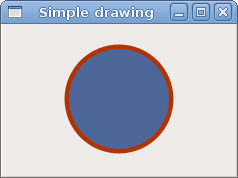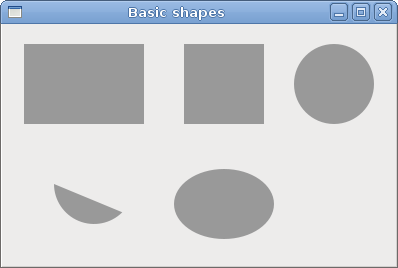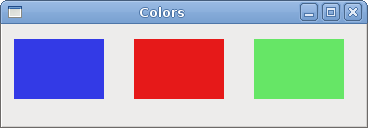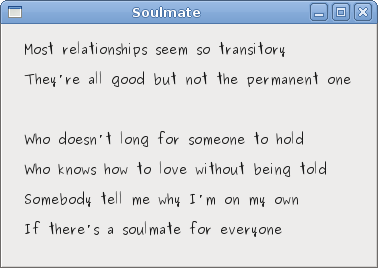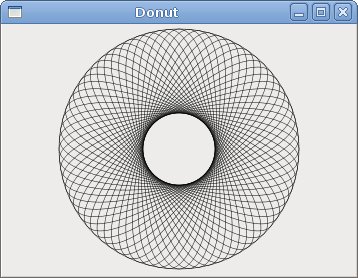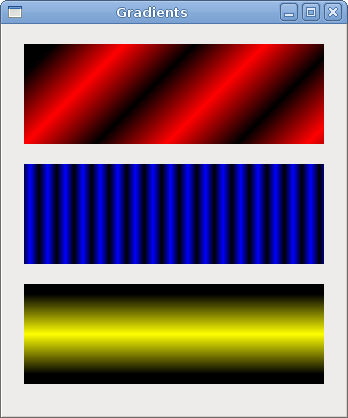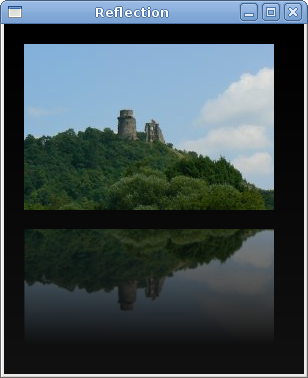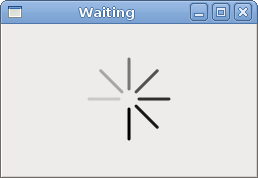PyGTK FAQ Drawing with cairo
РңР°СӮРөСҖиал РёР· Wiki.crossplatform.ru
In this part of the PyGTK programming tutorial, we will do some drawing with the Cairo library.
Cairo is a library for creating 2D vector graphics. We can use it to draw our own widgets, charts or various effects or animations.
РЎРҫРҙРөСҖжаРҪРёРө |
Simple drawing
The stroke operation draws the outlines of shapes and the fill operation fills the insides of shapes. Next we will demonstrate these two operations.
#!/usr/bin/python # ZetCode PyGTK tutorial # # This code example draws a circle # using the cairo library # # author: jan bodnar # website: zetcode.com # last edited: February 2009 import gtk import math class PyApp(gtk.Window): def __init__(self): super(PyApp, self).__init__() self.set_title("Simple drawing") self.resize(230, 150) self.set_position(gtk.WIN_POS_CENTER) self.connect("destroy", gtk.main_quit) darea = gtk.DrawingArea() darea.connect("expose-event", self.expose) self.add(darea) self.show_all() def expose(self, widget, event): cr = widget.window.cairo_create() cr.set_line_width(9) cr.set_source_rgb(0.7, 0.2, 0.0) w = self.allocation.width h = self.allocation.height cr.translate(w/2, h/2) cr.arc(0, 0, 50, 0, 2*math.pi) cr.stroke_preserve() cr.set_source_rgb(0.3, 0.4, 0.6) cr.fill() PyApp() gtk.main()
In our example, we will draw a circle and will it with a solid color.
darea = gtk.DrawingArea()
We will be doing our drawing operations on the DrawingArea widget.
darea.connect("expose-event", self.expose)
We do all drawing in a method, that is a handler for the expose-event signal.
cr = widget.window.cairo_create()
We create the cairo context object from the gdk.Window of the drawing area. The context is an object that is used to draw on all Drawable objects.
cr.set_line_width(9)
We set the width of the line to 9 pixels.
cr.set_source_rgb(0.7, 0.2, 0.0)
We set the color to dark red.
w = self.allocation.width h = self.allocation.height cr.translate(w/2, h/2)
We get the width and height of the drawing area. We move the origin into the middle of the window.
cr.arc(0, 0, 50, 0, 2*math.pi) cr.stroke_preserve()
We draw the outside shape of a circle. In red color. The stroke_preserve() strokes the current path according to the current line width, line join, line cap, and dash settings. Unlike the stroke(), it preserves the path within the cairo context.
cr.set_source_rgb(0.3, 0.4, 0.6) cr.fill()
This fills the interior of the circle with some blue color.
Basic shapes
The next example draws some basic shapes onto the window.
#!/usr/bin/python # ZetCode PyGTK tutorial # # This code example draws basic shapes # with the cairo library # # author: jan bodnar # website: zetcode.com # last edited: February 2009 import gtk import math class PyApp(gtk.Window): def __init__(self): super(PyApp, self).__init__() self.set_title("Basic shapes") self.set_size_request(390, 240) self.set_position(gtk.WIN_POS_CENTER) self.connect("destroy", gtk.main_quit) darea = gtk.DrawingArea() darea.connect("expose-event", self.expose) self.add(darea) self.show_all() def expose(self, widget, event): cr = widget.window.cairo_create() cr.set_source_rgb(0.6, 0.6, 0.6) cr.rectangle(20, 20, 120, 80) cr.rectangle(180, 20, 80, 80) cr.fill() cr.arc(330, 60, 40, 0, 2*math.pi) cr.fill() cr.arc(90, 160, 40, math.pi/4, math.pi) cr.fill() cr.translate(220, 180) cr.scale(1, 0.7) cr.arc(0, 0, 50, 0, 2*math.pi) cr.fill() PyApp() gtk.main()
In this example, we will create a rectangle, a square, a circle, an arc and an ellipse.
cr.rectangle(20, 20, 120, 80) cr.rectangle(180, 20, 80, 80) cr.fill()
These lines draw a rectangle and a square.
cr.arc(330, 60, 40, 0, 2*math.pi) cr.fill()
Here the arc() method draws a full circle.
cr.scale(1, 0.7) cr.arc(0, 0, 50, 0, 2*math.pi) cr.fill()
If we want to draw an oval, we do some scaling first. Here the scale() method shrinks the y axis.
Colors
A color is an object representing a combination of Red, Green, and Blue (RGB) intensity values. Cairo valid RGB values are in the range 0 to 1.
#!/usr/bin/python # ZetCode PyGTK tutorial # # This program shows how to work # with colors in cairo # # author: jan bodnar # website: zetcode.com # last edited: February 2009 import gtk class PyApp(gtk.Window): def __init__(self): super(PyApp, self).__init__() self.set_title("Colors") self.resize(360, 100) self.set_position(gtk.WIN_POS_CENTER) self.connect("destroy", gtk.main_quit) darea = gtk.DrawingArea() darea.connect("expose-event", self.expose) self.add(darea) self.show_all() def expose(self, widget, event): cr = widget.window.cairo_create() cr.set_source_rgb(0.2, 0.23, 0.9) cr.rectangle(10, 15, 90, 60) cr.fill() cr.set_source_rgb(0.9, 0.1, 0.1) cr.rectangle(130, 15, 90, 60) cr.fill() cr.set_source_rgb(0.4, 0.9, 0.4) cr.rectangle(250, 15, 90, 60) cr.fill() PyApp() gtk.main()
We draw three rectangles in three different colors.
cr.set_source_rgb(0.2, 0.23, 0.9)
The set_source_rgb() method sets a color for the cairo context. The three parameters of the method are the color intensity values.
cr.rectangle(10, 15, 90, 60) cr.fill()
We create a rectangle shape and fill it with the previously specified color.
Transparent rectangles
Transparency is the quality of being able to see through a material. The easiest way to understand transparency is to imagine a piece of glass or water. Technically, the rays of light can go through the glass and this way we can see objects behind the glass. In computer graphics, we can achieve transparency effects using alpha compositing. Alpha compositing is the process of combining an image with a background to create the appearance of partial transparency. The composition process uses an alpha channel. (wikipedia.org, answers.com)
#!/usr/bin/python # ZetCode PyGTK tutorial # # This program shows transparent # rectangles using cairo # # author: jan bodnar # website: zetcode.com # last edited: February 2009 import gtk class PyApp(gtk.Window): def __init__(self): super(PyApp, self).__init__() self.set_title("Transparent rectangles") self.resize(590, 90) self.set_position(gtk.WIN_POS_CENTER) self.connect("destroy", gtk.main_quit) darea = gtk.DrawingArea() darea.connect("expose-event", self.expose) self.add(darea) self.show_all() def expose(self, widget, event): cr = widget.window.cairo_create() for i in range(1, 11): cr.set_source_rgba(0, 0, 1, i*0.1) cr.rectangle(50*i, 20, 40, 40) cr.fill() PyApp() gtk.main()
In the example we will draw ten rectangles with different levels of transparency.
cr.set_source_rgba(0, 0, 1, i*0.1)
The last parameter of the set_source_rgba() method is the alpha transparency.
Soulmate
In the next example, we draw some text on the window.
#!/usr/bin/python # ZetCode PyGTK tutorial # # This program draws text # using cairo # # author: jan bodnar # website: zetcode.com # last edited: February 2009 import gtk import cairo class PyApp(gtk.Window): def __init__(self): super(PyApp, self).__init__() self.set_title("Soulmate") self.set_size_request(370, 240) self.set_position(gtk.WIN_POS_CENTER) self.connect("destroy", gtk.main_quit) darea = gtk.DrawingArea() darea.connect("expose-event", self.expose) self.add(darea) self.show_all() def expose(self, widget, event): cr = widget.window.cairo_create() cr.set_source_rgb(0.1, 0.1, 0.1) cr.select_font_face("Purisa", cairo.FONT_SLANT_NORMAL, cairo.FONT_WEIGHT_NORMAL) cr.set_font_size(13) cr.move_to(20, 30) cr.show_text("Most relationships seem so transitory") cr.move_to(20, 60) cr.show_text("They're all good but not the permanent one") cr.move_to(20, 120) cr.show_text("Who doesn't long for someone to hold") cr.move_to(20, 150) cr.show_text("Who knows how to love without being told") cr.move_to(20, 180) cr.show_text("Somebody tell me why I'm on my own") cr.move_to(20, 210) cr.show_text("If there's a soulmate for everyone") PyApp() gtk.main()
We display part of the lyrics from the Natasha Bedingfields Soulmate song.
cr.select_font_face("Purisa", cairo.FONT_SLANT_NORMAL, cairo.FONT_WEIGHT_NORMAL)
Here we specify the font, that we use.
cr.set_font_size(13)
We specify the size of the font.
cr.move_to(20, 30)
We move to the point, where we will draw the text.
cr.show_text("Most relationships seem so transitory")
The show_text() method draws text onto the window.
In this chapter of the PyGTK programming library, we were drawing with the Cairo graphics library.
Donut
In the following example we create an complex shape by rotating a bunch of ellipses.
#!/usr/bin/python # ZetCode PyGTK tutorial # # This program creates a donut # with cairo library # # author: jan bodnar # website: zetcode.com # last edited: February 2009 import gtk import math class PyApp(gtk.Window): def __init__(self): super(PyApp, self).__init__() self.set_title("Donut") self.set_size_request(350, 250) self.set_position(gtk.WIN_POS_CENTER) self.connect("destroy", gtk.main_quit) darea = gtk.DrawingArea() darea.connect("expose-event", self.expose) self.add(darea) self.show_all() def expose(self, widget, event): cr = widget.window.cairo_create() cr.set_line_width(0.5) w = self.allocation.width h = self.allocation.height cr.translate(w/2, h/2) cr.arc(0, 0, 120, 0, 2*math.pi) cr.stroke() for i in range(36): cr.save() cr.rotate(i*math.pi/36) cr.scale(0.3, 1) cr.arc(0, 0, 120, 0, 2*math.pi) cr.restore() cr.stroke() PyApp() gtk.main()
In this example, we create a donut. The shape resembles a cookie, hence the name donut.
cr.translate(w/2, h/2) cr.arc(0, 0, 120, 0, 2*math.pi) cr.stroke()
In the beginning there is an ellipse.
for i in range(36): cr.save() cr.rotate(i*math.pi/36) cr.scale(0.3, 1) cr.arc(0, 0, 120, 0, 2*math.pi) cr.restore() cr.stroke()
After several rotations, there is a donut. We insulate each rotate and scale operations from one another with the save() and restore() methods.
Gradients
In computer graphics, gradient is a smooth blending of shades from light to dark or from one color to another. In 2D drawing programs and paint programs, gradients are used to create colorful backgrounds and special effects as well as to simulate lights and shadows. (answers.com)
#!/usr/bin/python # ZetCode PyGTK tutorial # # This program works with # gradients in cairo # # author: jan bodnar # website: zetcode.com # last edited: February 2009 import gtk import cairo class PyApp(gtk.Window): def __init__(self): super(PyApp, self).__init__() self.set_title("Gradients") self.set_size_request(340, 390) self.set_position(gtk.WIN_POS_CENTER) self.connect("destroy", gtk.main_quit) darea = gtk.DrawingArea() darea.connect("expose-event", self.expose) self.add(darea) self.show_all() def expose(self, widget, event): cr = widget.window.cairo_create() lg1 = cairo.LinearGradient(0.0, 0.0, 350.0, 350.0) count = 1 i = 0.1 while i < 1.0: if count % 2: lg1.add_color_stop_rgba(i, 0, 0, 0, 1) else: lg1.add_color_stop_rgba(i, 1, 0, 0, 1) i = i + 0.1 count = count + 1 cr.rectangle(20, 20, 300, 100) cr.set_source(lg1) cr.fill() lg2 = cairo.LinearGradient(0.0, 0.0, 350.0, 0) count = 1 i = 0.05 while i < 0.95: if count % 2: lg2.add_color_stop_rgba(i, 0, 0, 0, 1) else: lg2.add_color_stop_rgba(i, 0, 0, 1, 1) i = i + 0.025 count = count + 1 cr.rectangle(20, 140, 300, 100) cr.set_source(lg2) cr.fill() lg3 = cairo.LinearGradient(20.0, 260.0, 20.0, 360.0) lg3.add_color_stop_rgba(0.1, 0, 0, 0, 1) lg3.add_color_stop_rgba(0.5, 1, 1, 0, 1) lg3.add_color_stop_rgba(0.9, 0, 0, 0, 1) cr.rectangle(20, 260, 300, 100) cr.set_source(lg3) cr.fill() PyApp() gtk.main()
In our example, we draw three rectangles with three different gradients.
lg1 = cairo.LinearGradient(0.0, 0.0, 350.0, 350.0)
Here we create a linear gradient pattern. The parameters specify the line, along which we draw the gradient. In our case it is a vertical line.
lg3 = cairo.LinearGradient(20.0, 260.0, 20.0, 360.0) lg3.add_color_stop_rgba(0.1, 0, 0, 0, 1) lg3.add_color_stop_rgba(0.5, 1, 1, 0, 1) lg3.add_color_stop_rgba(0.9, 0, 0, 0, 1)
We define color stops to produce our gradient pattern. In this case, the gradient is a blending of black and yellow colors. By adding two black and one yellow stops, we create a horizontal gradient pattern. What do these stops actually mean? In our case, we begin with black color, which will stop at 1/10 of the size. Then we begin to gradually paint in yellow, which will culminate at the centre of the shape. The yellow color stops at 9/10 of the size, where we begin painting in black again, until the end.
Puff
In the following example, we create a puff effect. The example will display a growing centered text, that will gradually fade out from some point. This is a very common effect, which you can often see in flash animations.
#!/usr/bin/python # ZetCode PyGTK tutorial # # This program creates a puff # effect # # author: jan bodnar # website: zetcode.com # last edited: February 2009 import gtk import glib import cairo class PyApp(gtk.Window): def __init__(self): super(PyApp, self).__init__() self.set_title("Puff") self.resize(350, 200) self.set_position(gtk.WIN_POS_CENTER) self.connect("destroy", gtk.main_quit) self.darea = gtk.DrawingArea() self.darea.connect("expose-event", self.expose) self.add(self.darea) self.timer = True self.alpha = 1.0 self.size = 1.0 glib.timeout_add(14, self.on_timer) self.show_all() def on_timer(self): if not self.timer: return False self.darea.queue_draw() return True def expose(self, widget, event): cr = widget.window.cairo_create() w = self.allocation.width h = self.allocation.height cr.set_source_rgb(0.5, 0, 0) cr.paint() cr.select_font_face("Courier", cairo.FONT_SLANT_NORMAL, cairo.FONT_WEIGHT_BOLD) self.size = self.size + 0.8 if self.size > 20: self.alpha = self.alpha - 0.01 cr.set_font_size(self.size) cr.set_source_rgb(1, 1, 1) (x, y, width, height, dx, dy) = cr.text_extents("ZetCode") cr.move_to(w/2 - width/2, h/2) cr.text_path("ZetCode") cr.clip() cr.stroke() cr.paint_with_alpha(self.alpha) if self.alpha <= 0: self.timer = False PyApp() gtk.main()
The example creates a growing and fading text on the window.
glib.timeout_add(14, self.on_timer)
Every 14 ms the on_timer() method is called.
def on_timer(self): if not self.timer: return False self.darea.queue_draw() return True
In the on_timer() method, we call the queue_draw() method upon the drawing area, which triggers the expose signal.
cr.set_source_rgb(0.5, 0, 0) cr.paint()
We set the background color to dark red color.
self.size = self.size + 0.8
Each cycle, the font size will grow by 0.8 units.
if self.size > 20: self.alpha = self.alpha - 0.01
The fading out begins after the font size is bigger than 20.
(x, y, width, height, dx, dy) = cr.text_extents("ZetCode")
We get the text metrics.
cr.move_to(w/2 - width/2, h/2)
We use the text metrics to center the text on the window.
cr.text_path("ZetCode") cr.clip()
We get the path of the text and set the current clip region to it.
cr.stroke() cr.paint_with_alpha(self.alpha)
We paint the current path and take alpha value into account.
Reflection
In the next example we show a reflected image. This beautiful effect makes an illusion as if the image was reflected in water.
#!/usr/bin/python # ZetCode PyGTK tutorial # # This program creates an # image reflection # # author: jan bodnar # website: zetcode.com # last edited: February 2009 import gtk import cairo import sys class PyApp(gtk.Window): def __init__(self): super(PyApp, self).__init__() self.set_title("Reflection") self.resize(300, 350) self.set_position(gtk.WIN_POS_CENTER) self.connect("destroy", gtk.main_quit) darea = gtk.DrawingArea() darea.connect("expose-event", self.expose) self.add(darea) try: self.surface = cairo.ImageSurface.create_from_png("slanec.png") except Exception, e: print e.message sys.exit(1) self.imageWidth = self.surface.get_width() self.imageHeight = self.surface.get_height() self.gap = 40 self.border = 20 self.show_all() def expose(self, widget, event): cr = widget.window.cairo_create() w = self.allocation.width h = self.allocation.height lg = cairo.LinearGradient(w/2, 0, w/2, h*3) lg.add_color_stop_rgba(0, 0, 0, 0, 1) lg.add_color_stop_rgba(h, 0.2, 0.2, 0.2, 1) cr.set_source(lg) cr.paint() cr.set_source_surface(self.surface, self.border, self.border) cr.paint() alpha = 0.7 step = 1.0 / self.imageHeight cr.translate(0, 2 * self.imageHeight + self.gap) cr.scale(1, -1) i = 0 while(i < self.imageHeight): cr.rectangle(self.border, self.imageHeight-i, self.imageWidth, 1) i = i + 1 cr.clip() cr.set_source_surface(self.surface, self.border, self.border) alpha = alpha - step cr.paint_with_alpha(alpha) cr.reset_clip() PyApp() gtk.main()
The example shows a reflected castle.
lg = cairo.LinearGradient(w/2, 0, w/2, h*3) lg.add_color_stop_rgba(0, 0, 0, 0, 1) lg.add_color_stop_rgba(h, 0.2, 0.2, 0.2, 1) cr.set_source(lg) cr.paint()
The background is filled with a gradiet paint. The paint is a smooth blending from black to dark gray.
cr.translate(0, 2 * self.imageHeight + self.gap) cr.scale(1, -1)
This code flips the image and translates it below the original image. The translation operation is necessary, because the scaling operation makes the image upside down and translates the image up. To understand what happens, simply take a photograph and place it on the table. Now flip it.
cr.rectangle(self.border, self.imageHeight-i, self.imageWidth, 1) i = i + 1 cr.clip() cr.set_source_surface(self.surface, self.border, self.border) alpha = alpha - step cr.paint_with_alpha(alpha) cr.reset_clip()
Crucial part of the code. We make the second image transparent. But the transparency is not constant. The image gradually fades out. This is achieved with the gradient.
Waiting
In this examle, we use transparency effect to create a waiting demo. We will draw 8 lines that will gradually fade out creating an illusion, that a line is moving. Such effects are often used to inform users, that a lengthy task is going on behind the scenes. An example is streaming video over the internet.
#!/usr/bin/python # ZetCode PyGTK tutorial # # This program creates an # waiting effect # # author: jan bodnar # website: zetcode.com # last edited: February 2009 import gtk import glib import math import cairo trs = ( ( 0.0, 0.15, 0.30, 0.5, 0.65, 0.80, 0.9, 1.0 ), ( 1.0, 0.0, 0.15, 0.30, 0.5, 0.65, 0.8, 0.9 ), ( 0.9, 1.0, 0.0, 0.15, 0.3, 0.5, 0.65, 0.8 ), ( 0.8, 0.9, 1.0, 0.0, 0.15, 0.3, 0.5, 0.65 ), ( 0.65, 0.8, 0.9, 1.0, 0.0, 0.15, 0.3, 0.5 ), ( 0.5, 0.65, 0.8, 0.9, 1.0, 0.0, 0.15, 0.3 ), ( 0.3, 0.5, 0.65, 0.8, 0.9, 1.0, 0.0, 0.15 ), ( 0.15, 0.3, 0.5, 0.65, 0.8, 0.9, 1.0, 0.0, ) ) class PyApp(gtk.Window): def __init__(self): super(PyApp, self).__init__() self.set_title("Waiting") self.set_size_request(250, 150) self.set_position(gtk.WIN_POS_CENTER) self.connect("destroy", gtk.main_quit) self.darea = gtk.DrawingArea() self.darea.connect("expose-event", self.expose) self.add(self.darea) self.count = 0 glib.timeout_add(100, self.on_timer) self.show_all() def on_timer(self): self.count = self.count + 1 self.darea.queue_draw() return True def expose(self, widget, event): cr = widget.window.cairo_create() cr.set_line_width(3) cr.set_line_cap(cairo.LINE_CAP_ROUND) w = self.allocation.width h = self.allocation.height cr.translate(w/2, h/2) for i in range(8): cr.set_source_rgba(0, 0, 0, trs[self.count%8][i]) cr.move_to(0.0, -10.0) cr.line_to(0.0, -40.0) cr.rotate(math.pi/4) cr.stroke() PyApp() gtk.main()
We draw eight lines with eight different alpha values.
glib.timeout_add(100, self.on_timer)
We use a timer function to create animation.
trs = ( ( 0.0, 0.15, 0.30, 0.5, 0.65, 0.80, 0.9, 1.0 ), ... )
This is a two dimensional tuple of transparency values used in this demo. There are 8 rows, each for one state. Each of the 8 lines will continuosly use these values.
cr.set_line_width(3) cr.set_line_cap(cairo.LINE_CAP_ROUND)
We make the lines a bit thicker, so that they are better visible. We draw the lines with rouded caps. They look then better.
cr.set_source_rgba(0, 0, 0, trs[self.count%8][i]
Here we define the transparency value for a line.
cr.move_to(0.0, -10.0) cr.line_to(0.0, -40.0) cr.rotate(math.pi/4) cr.stroke()
These code lines will draw each of the eight lines.
In this chapter of the PyGTK programming library, we did some more advanced drawing with the Cairo library.